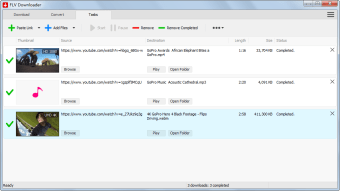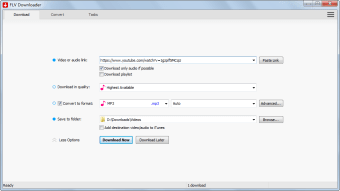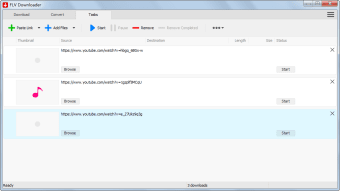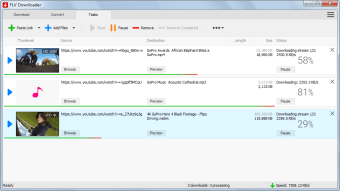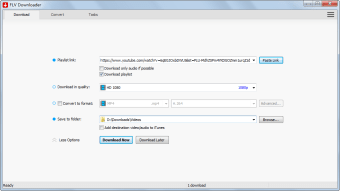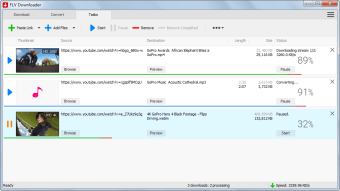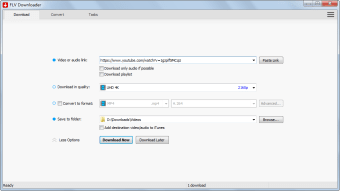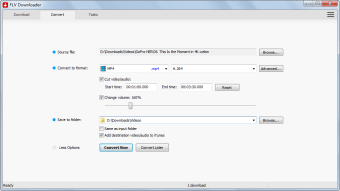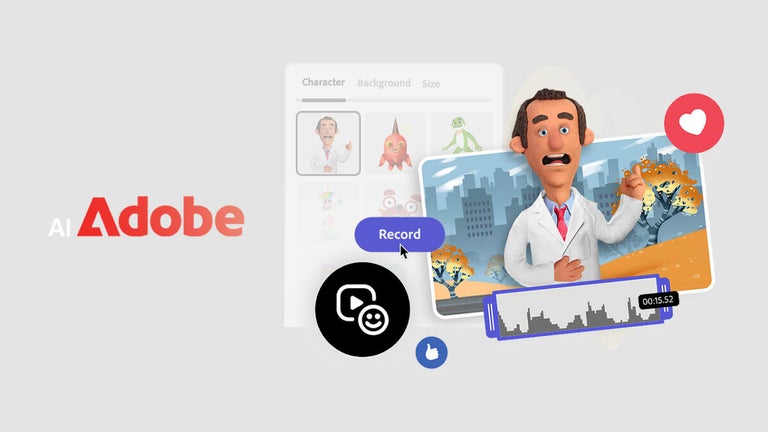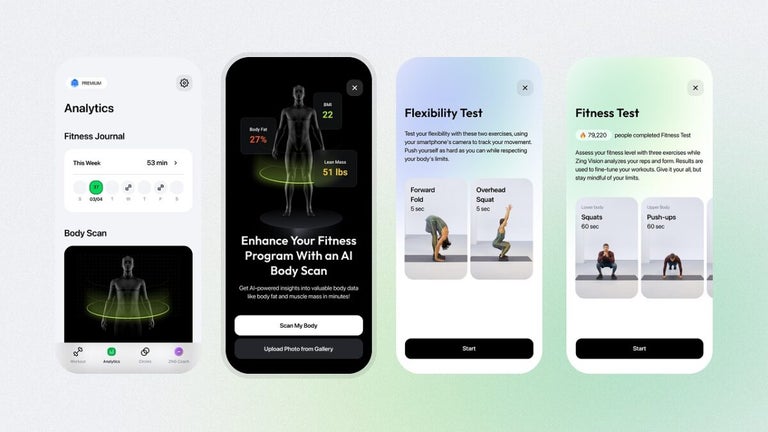Free FLV file converter
FLV Downloader is a free flash video downloader and converter that can turn flash files into easy-to-read formats. The freeware is only available for Microsoft Windows PC and mobile devices. You can download and install FLV on Windows XP, Windows Vista, Windows 7, Windows 8, and Windows 10 operating systems.
How do I open an FLV file?
FLV files are also known as flash video files. Popular online video websites like Vimeo and YouTube use flash video formats for their media. Downloaded content from video sites is automatically formatted into FLV files. While KMPlayer and VLC Media Player are multimedia tools that can play FLV files, other video utilities often cannot read and launch FLV data: Windows Media Player.
If you need to play a video that is sourced from a video-sharing site in a classic media player, then you may need to download and convert the data from an FLV file into another file format. FLV Downloader lets you download videos from websites to convert FLV files into different formats: AVI, MOV, MPEG, MP3, MP4, WMV, 3GP, etc.
How do I download FLV?
The FLV player is a lightweight application that does not take up much storage space on PCs. After you download FLV Downloader, you can open the video converter to become acquainted with the convenient user interface. You can get the free download of the FLV Converter or opt for the paid version that offers additional features like converting multiple files simultaneously, email support, etc.
While the Plus edition boasts the best features, the free version still performs the necessary functions: download, convert, play, etc. The Plus software program is only accessible on a renewable pay plan. You do not need a subscription with the basic download.
How do I download YouTube videos using FLV?
FLV Downloader has an intuitive user interface with a clean appearance. In the top portion of the UI beneath the ‘FLV Downloader’ logo, you can find three important tabs: ‘Download’, ‘Convert’, and ‘Tasks’. The first window that will appear is the ‘Download’ page. You can choose between the ‘Download from Link’ and ‘Download from Page Source’ buttons.
The default ‘Download’ screen has four options: ‘Video link’, ‘Download in quality’, ‘Convert to format’, and ‘Save to folder’. The first action item lets you paste the copied YouTube URL link into the bar. You can mark the two boxes in the ‘Video link’ section: to either ‘Download only the audio if possible’ or ‘Download only playlist if possible’.
From the dropdown menu next to ‘Download in quality’, you can choose the preferred resolution: high quality, standard definition, low quality, medium quality, HD 720, etc. The choice will determine the number of pixels that the visuals have after they are converted. All of the options have the number of associated pixels beside them except for the ‘Best Quality Available’.
‘Convert to format’ is an optional step. In the format line, you can decide which file type to convert the .FLV to MP4, etc. There is an ‘Advanced’ button available to browse. Next to ‘Save to folder’, you can choose the specific folder to save the media to by expanding the dropdown menu or searching for the location within the browser.
Once the preferences are reviewed, you can click on the ‘Download Now’ or ‘Download Later’ buttons at the bottom of the UI. If you press on the ‘Download Now’ icon, then you will be immediately transferred to the ‘Task’ screen where you can monitor the progress of the download. The video thumbnail, link, length, size, and download status will be visible.
Convert videos in the UI
There is an icon bar in the upper portion of the ‘Task’ tab that lets you ‘Start’, ‘Pause’, and ‘Remove’ active videos that are being downloaded in the center console. You can add files and paste a link by pressing the plus sign buttons in the command line. There are more accessible functions to the right of the icon bar.
The time needed to download the media will vary depending on the size of the link. The middle tab on the user interface is the ‘Convert’ segment. You can browse for the desired file in the ‘Source file’ line. The ‘Convert to format’ section lets you choose a preferred format and alter the clip by cutting the audio and video and adjusting the volume.
To cut the visual and sound aspects of the media, you can type the exact start and end times. The volume can be changed by dragging and dropping the lever on the line. You can save the content in a specified folder and add the converted media to iTunes. There is either the option to convert the content now or later.
What is the best free downloader?
Freemake Video Converter, YTD Video Downloader, and 4K Video Downloader are comparable applications that download and convert media files. Along with FLV Downloader, YTD and 4K both download and convert internet videos within a single app. Freemake has separate apps that either download or convert video content.
FLV Downloader and YTD Video Downloader have similar user interfaces. 4K Video Downloader has the most appealing UI. All of the apps mentioned earlier let you download full playlists. You can save videos from DailyMotion, Facebook, Vimeo, etc.
Free YouTube downloader and converter
FLV video downloader is a safe freeware program that runs on Microsoft Windows PCs and mobile devices. This tool can download .FVL files from the internet and convert them into other formats that popular video players can launch. You can extract the entire media or only specified audio and visual parts.
What’s new?
The FLV developers consistently improve aspects of the software: technical features and esthetics. You can visit their official website to read about their most recent software update, privacy policy, cookie information, etc.